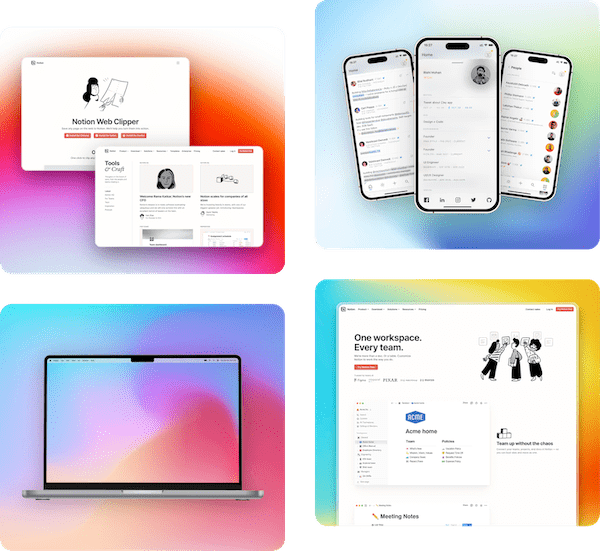Support Articles
Learn how to use Pika and get the most out of it
Using Patterns
Last updated:October 09, 2022
Available in tier:
Free
Paid
Gradient backgrounds are cool, they make bare screenshots look much better and more presentable
And on top of it, Pika lets you add customizable Background Patterns to your screenshots, which can take your screenshot game to whole new level
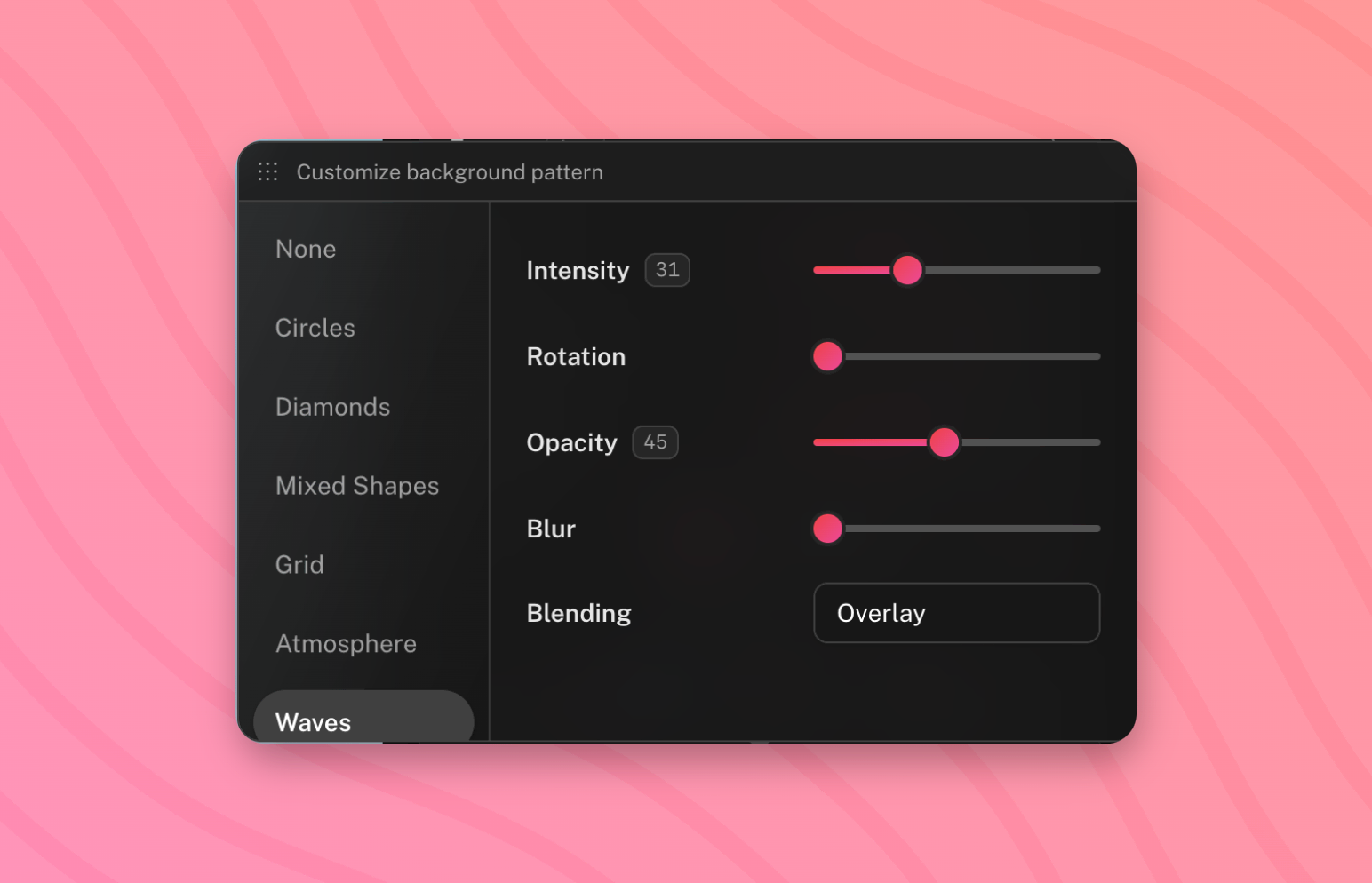
How to use
You'll see a "Pattern" option in the sidebar in tool or template options. When you click on it, you'll see a popover like in the above image
In this popover, you see a scrollable list of pattern types on the left, and their corresponding options on the right
You can select any pattern from the left, and tweak it to your liking through the controls on the right
Controls
- Intensity: controls the intensity/size of the pattern
- Rotation: you can change the roation of some patterns using this
- Shapes Size: controls the size of pattern elements
- Opacity: controls the opacity of the pattern
- Blur: control the blur intensity of patterns
- Color: some pattern have color options, you can control the colour of pattern elements using this
- Blending: blending option controls the blend mode of the current pattern, it is useful to mix and match the look of the pattern with the background gradient or image
- Randomize colors: some Patterns like "Circles", "Mixed Shapes" etc. have this option, it randomizes the colors of the pattern elements to add more natural vibes to the overall look
- Randomize positions: randomized the position of some pattern elements