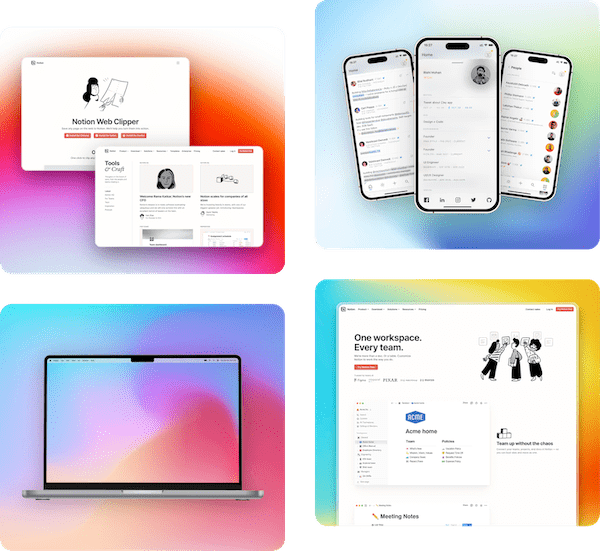Support Articles
Learn how to use Pika and get the most out of it
Adding background to your screenshot
One of the best ways to make a boring screenshot stand-out is by adding an eye-catching background to it
Pika's screenshot editor lets you add 3 types for backgrounds to your screenshots:
- Gradients
- Solid Colors
- Image Backgrounds
In the sidebar of all tools and templates, you'll see an option labeled "Background". That option opens a popup with 3 tabs, one for each type of background setting. You can switch to any of the tabs to see more options for that background setting
Each of these background options are customizable, and works with all tools and templates in Pika
Gradients

You can select a gradient of colors from the list. These gradients are thoughtfully selected, very natural, easy on the eyes and very appealing
You can also change the direction of the gradient as per your liking. Pro users can select custom colors for the gradient
Image

Pro users can also select from a bunch of beautiful images. These images are carefully picked to enhance your screenshots appeal and make them more professional
These background images include Mesh gradients, abstract arts, patterns etc. all of which are perfect to elevate your screenshot game
In addition to that, you can also add your own custom background image from your system
Solid Colors

Sometimes all you need is a perfect solid color to give your screenshot a more solid look. You get a set of nice solid colors to chose from, plus you can also select your own color to match your branding