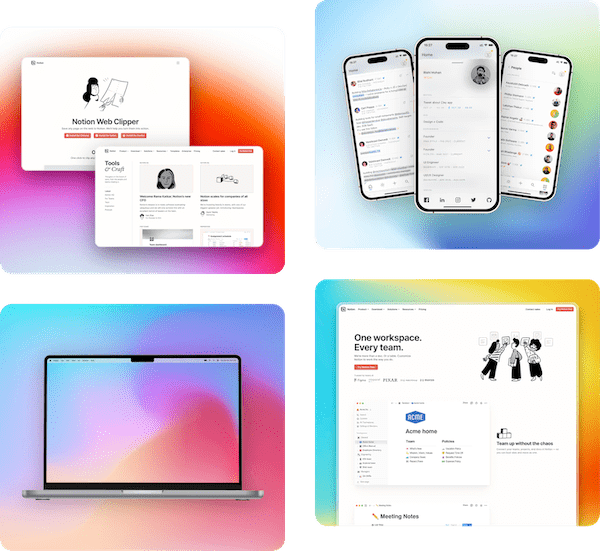Support Articles
Learn how to use Pika and get the most out of it
Using Presets in Templates
Last updated:June 18, 2023
Available in tier:
Paid
To make it super quick and easy to apply your customizations in Templates, Pika has Presets feature in Templates
With Template Presets, you can customize the template as you like. And then you can save these customizations with a custom Preset name to apply later quickly

To save a Template Preset, you need to go to Presets tab in settings in the right sidebar. There you'll find a button Save Preset. Once you click on that button, you'll be asked to enter a Preset name so you can recognize it later
All your saved presets are shown in the same Presets tab. You can click on a preset to apply it, and there's an X button to remove the preset