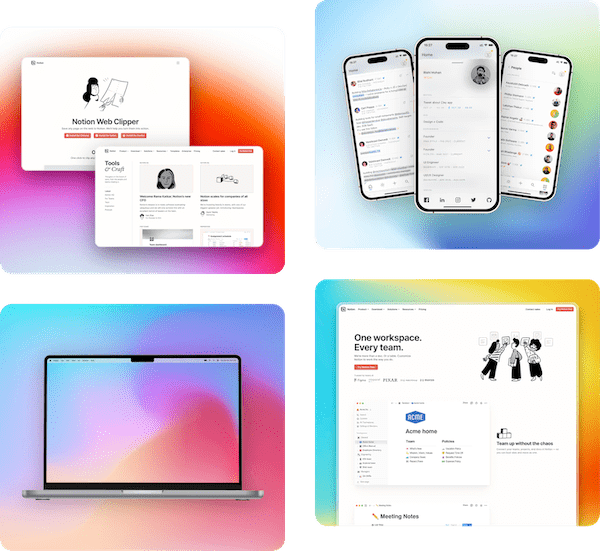Support Articles
Learn how to use Pika and get the most out of it
Resizing Canvas
Pika gives you some canvas size presets for exporting image for Tweets, Instagram Story/Post, Dribbble etc. These preset sizes is available only in some tools and templates and not all
If you want to export images in custom size, you can do that too in Pika. There are two ways to do that
Resizing canvas through handle bar

At the bottom right of the canvas, you'll see this small circle, that's a handle bar. You can click on the handle bar and drag upwards or downwards to change the size of the canvas
Resizing through canvas dimension editor

Before the canvas in the tool list, in the left you'll see input fields for width and height. You can enter custom width and height size in pixels and hit "Enter" to set the size of the canvas
Note that canvas size cannot be set more than a certain amount based on your browser's width. That means you cannnot set "250000px" width or "5000px" height