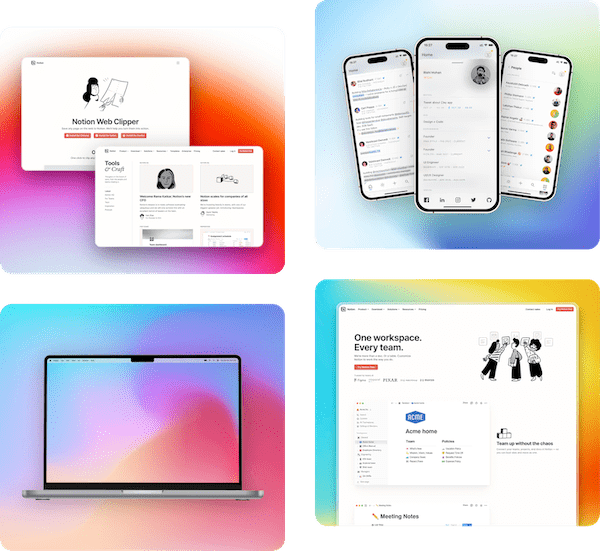Support Articles
Learn how to use Pika and get the most out of it
Add highlight to your image
Last updated:February 18, 2023
Available in tier:
Paid
With Pika Pro, you can add multiple shapes as well as highlights in your image. Highlight layer lets you highlight a specific part of your image
You can add a highlight layer by clicking on "Add" dropdown in the tools bar above the canvas, and then selecting the "Highlight" option from the dropdown

Once selected, you'll see a highlighted area on your image. You can resize this area and customize border, border color, blur, opacity etc
Highlight is available in the main tool as well as most templates